WooCommerce is a free plugin that is easy to use, simple and straightforward. It’s the best way to turn your WordPress website into a fully functional eCommerce store. WooCommerce is the most popular eCommerce plugin for WordPress out there because it’s free and open-source – just like WordPress, you can set it up and configure it by yourself, the setup is fast as it usually is just a matter of an hour and it works with any design/theme you currently have on your WordPress site.
This article is Agilis World Inc.’s simple guide on how to set up an online store using WooCommerce and WordPress. We will walk you through eight steps to set up a WooCommerce store.
What do you need to make a WooCommerce store?
For building your eCommerce store, you’d need three major things:
Domain Name – The URL or name of your WooCommerce store. You will have to get your domain name registered online.
Hosting – A server that host your site (Example: Bluehost is one of the biggest hosting companies in the world.)
WooCommerce plugin – Though it goes without saying, it’s actually the WordPress plugin that will add eCommerce functionality to your site.
Now that we have covered the basic WooCommerce requirements, let’s see how to set up WooCommerce with step by step instructions.
Step 1: Install WooCommerce
The first thing you’ll want to do is set up WooCommerce itself. If this is your first time setting up an online store, we recommend you start with a clean WordPress installation with a default theme and no other plugins. This will minimize the chances of any compatibility issues with WooCommerce down the line.
Step 2: Install WordPress (FREE)
To lay a foundation, use the free WordPress software platform. Many hosting companies have one-click WordPress installation available, so be sure to look for this option or ask if it’s available. Otherwise, you can download from WordPress.org and then install by following instructions at: How to install WordPress.
Step 3: Pick a Theme
By default, WooCommerce works with any WordPress theme. This is great news especially if you’ve already picked your design and you want to stick with it. Alternatively, you can go with special WooCommerce-optimized themes. The theme you choose will determine the starting look and layout of your store/site (though you can customize it from there!). You can use a free theme included with WordPress or purchase a premium theme.
Step 4: Build your Store
Now it’s time to start building your online shop. Before we start adding products, you should create pages. Even though the pages might differ based on your store’s purpose and products, there are certain pages that every website benefits from:
•Home Page
•About Page
•Contact Page
•FAQ Page – to answer the most common questions
•Privacy Policy Page – here you can note down the details of how you handle customer data
Step 5: Add your Products/Services
WooCommerce makes it really easy to add products or services to your store.
Simply go to Products » Add New page to add your first product.
First, you need to provide a title for your product and then a detailed description.
After that, click on the ‘Add new product category’ link in the right column. You can create a new category for the product you are adding.
Step 6: Select Payment Gateway(s)
Being able to accept online payments is at the core of any eCommerce store, and WooCommerce really offers a lot in terms of the available solutions. You can decide what payments you’ll enable for your online store. By default, you can use Stripe and/or PayPal, along with offline payments such as checks and cash.
Step 7: Setup your Shipping Zones
A shipping zone is simply a geographic location you want to apply a particular delivery rate to. For example, you might offer price rate within your state or province, another within your country, and third for international sales.
After payment processing, you need to configure your store’s shipping settings. WooCommerce will ask which ‘zones’ you want to ship products to and what rates you want to apply.
Step 8: Check that everything is configured correctly
At this point, you’ve made it to the end of the WooCommerce configuration wizard. Now you can get to work on publishing your first products. Before that, however, it’s wise to check that everything is working correctly.
If you want to make further changes to your WooCommerce settings, you can do so from the WooCommerce > Settings screen. Here you’ll find options to change your tax, shipping, payment, and email settings.
Wrapping it up
WooCommerce is, undoubtedly the best free ecommerce solution for WordPress. On the outside, the plugin has phenomenal stats. However, it’s only when you dig deeper into the plugin’s many options that it’s true power is revealed.
As you can see, the degree of difficulty when it comes to creating your own eCommerce store with WordPress isn’t high, but it will still take you a while to get through all of the steps above. We at Agilis World Inc. can make this process simpler for you!

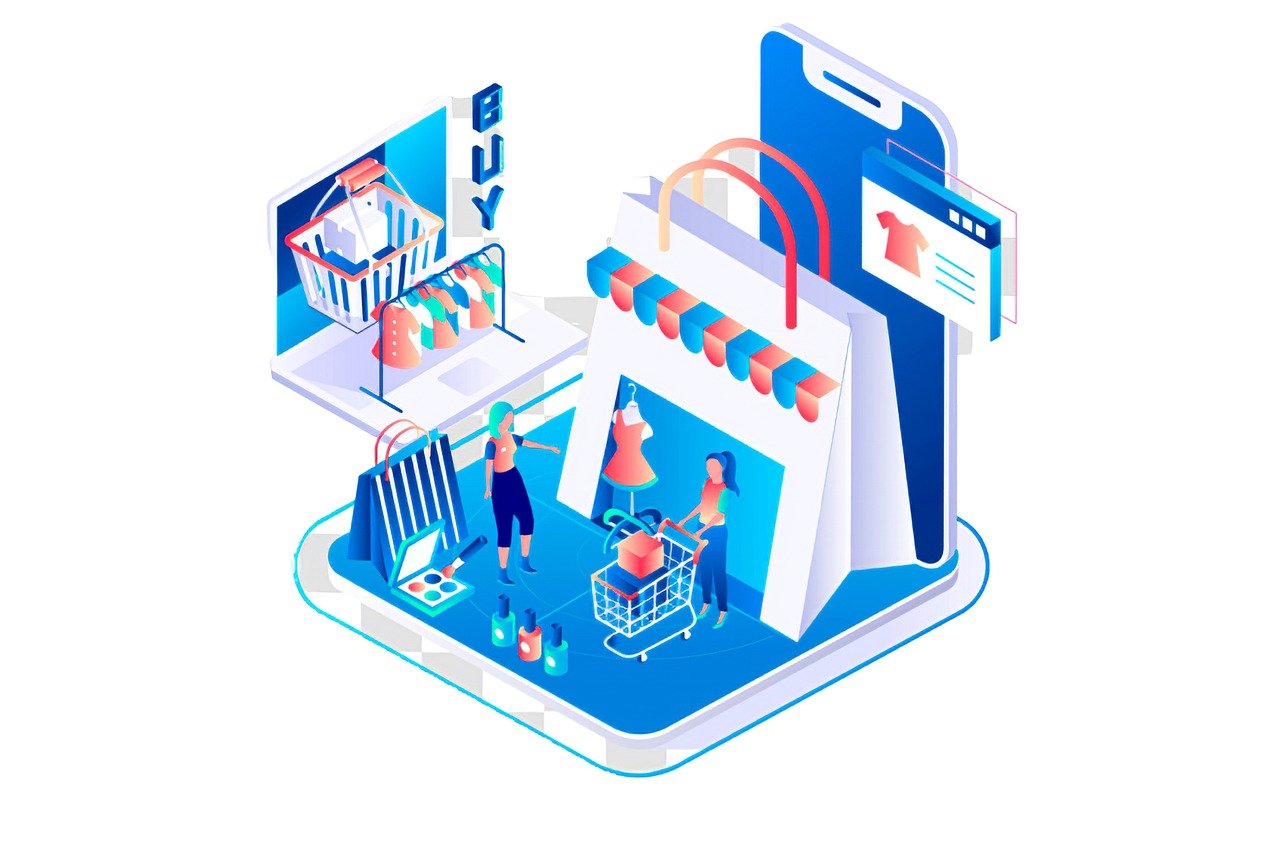
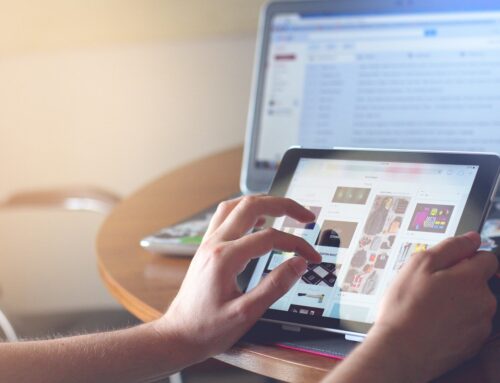


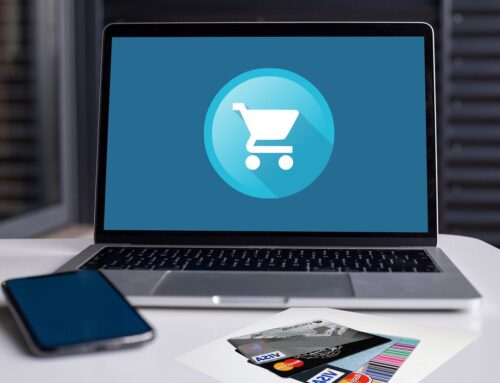

Leave A Comment