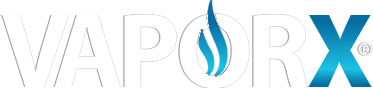Our Products
Agilis World Inc. offers a wide range of Magento and eCommerce services, including SEO, design, analytics, and a recently launched full-cycle migration to Magento 2.
Agilis World Inc. Magento Development Company
“This case study details the strategy Agilis World Inc. used to transfer the https://www.kraveit.com/ store to Magento 2 and thoroughly describes each stage of the process.”

InternetSoft’s ChallengeS for vaporx
Moving a M1 store from to Magento 2 is a complicated process that consists of several stages. Magento offers a special Data Migration Tool to ease the pain of transferring store, customers and orders data. However, any theme or code customizations (including 3rd party extensions) are non-transferable. They have to be completely redone to fit the new version of the platform.
1. Moving store database.
As said above, this stage is implemented with the help of the official Magento Migration Tool. It includes:
Moving websites and stores
Transferring config settings for each store
Migrating product data (e.g., Product attributes, categories,
ratings and reviews, manufacturers etc.)
Moving customer base and its setup
Transferring sales data (orders, payments, invoices, etc.)
CMS content
Basic SEO setup (titles, descriptions, meta data,
redirects, etc.)
Moving tax data
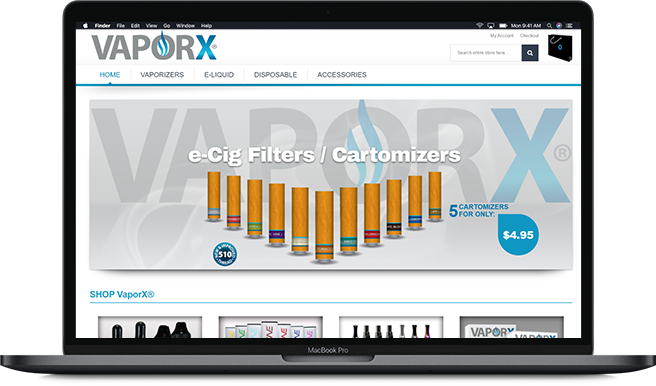
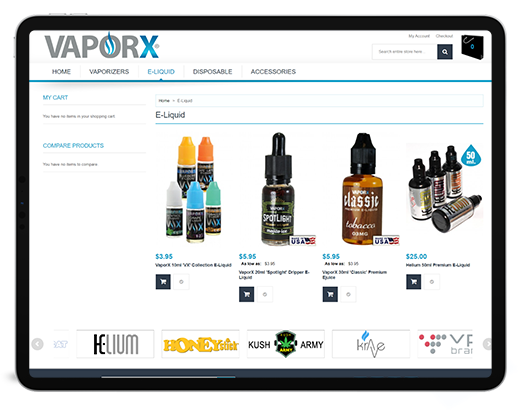
2. Migrating Custom-Built Functionality
Due to the difference in the platform’s architecture, Magento 1 third-party extensions
and custom-built features won’t work on Magento 2. It means that they have to be redeveloped from scratch.
3. Migrating Store Theme
Since Magento 1 themes are not transferable to the 2d version of the platform,
a store owner has to either find a new, ready-to-install theme, or develop a new or similar design from scratch.
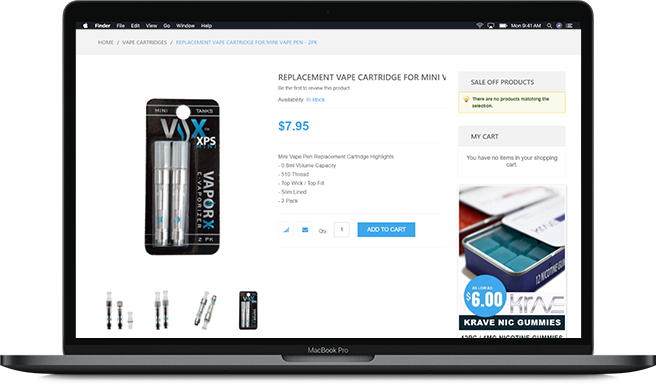
The Process
A vape pen does not require tobacco or combustion to work. Vaping is a more appealing, convenient and discreet way to…
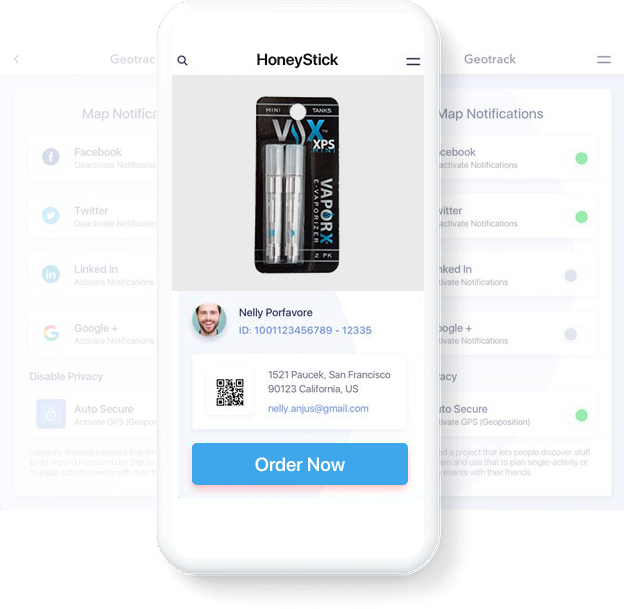
1. Transferring Store Data
First, we installed Magento 2 on the client’s server.
Next, we installed and configured the Magento Data Migration tool. The tool was installed on an empty Magento2 installation with the help of Composer.
Basically, the Tool is designed to transfer data from M1 to M2 database according to the set of rules defined in an xml file. So, in this file, we configured connections setup for the defined source and the destination connections.
At the next step, we migrated:
-
All settings,
-
Websites contents
-
Categories
-
Products
-
Customers
-
Orders and CMS data.
-
Additionally, we also moved media files
2. Moving Custom-Built Functionality
-
At that moment, not all of the extensions installed on the client’s Magento 2 website had exactly the same functionality as their Magento 1 versions. Some features were yet to be added by the extension providers, and some were just missing (with no development ETA).
However, the combination of improved Magento 2 functionality and the chosen extensions was enough for the main client’s needs.
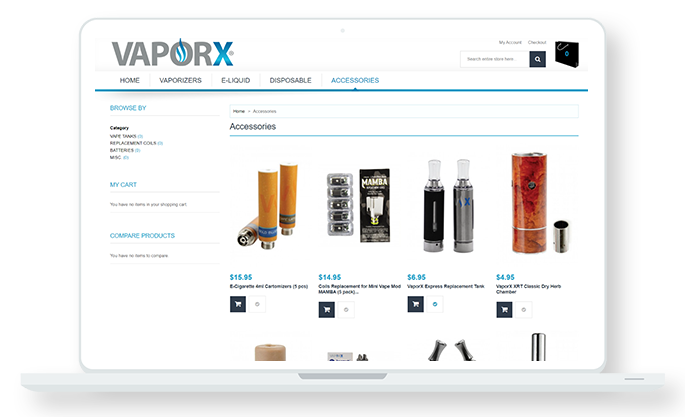
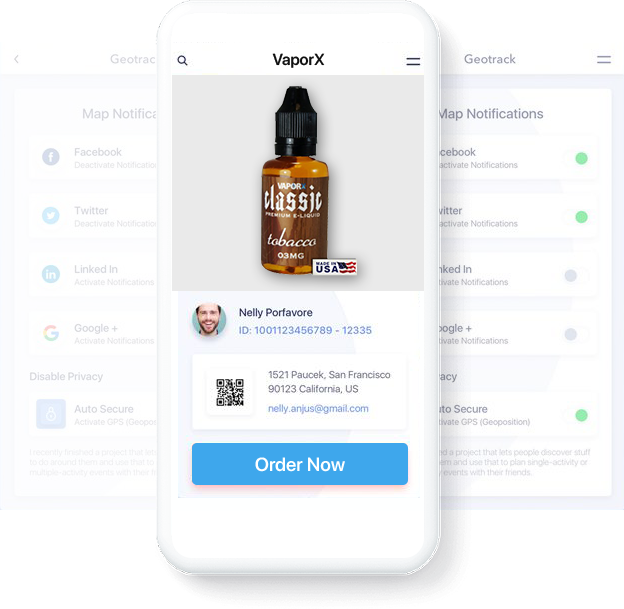
3. Migrating Store Theme
The client decided to purchase a ready-to-use Magento 2 theme by Pronto.
- To let the client, test the theme effects for a live store, we installed it on a dev site that was a plain Magento site with no data.
(Increased budget of well performing campaigns with
new set of keywords) - The Result Migration to Magento 2 results in:
- Improved Site Speed
- Reduced TTFB (time to first byte)
- Overall improved website performance for desktop and mobile
- Better, more advanced backend functionality
- Improved and faster checkout process